The “Install App” action allows you to promote and drive traffic through a Sideqik campaign directly to the mobile app store. By using this action, you are able to assign a selected number of points or entries to the action in your campaign. Providing incentive for your audience to enter your campaign as well as download your app. For companion apps this can be used to go along with a main product and be used to increase overall engagement with your audience.
Setting Up Your Install App Action
To add the action, select the “Add Action” button located in the top right of your Actions menu. This will bring up the selection of possible actions to add to your campaign. Selecting the “Install App” action will open open a new pop up where you will able to configure the details of your action.
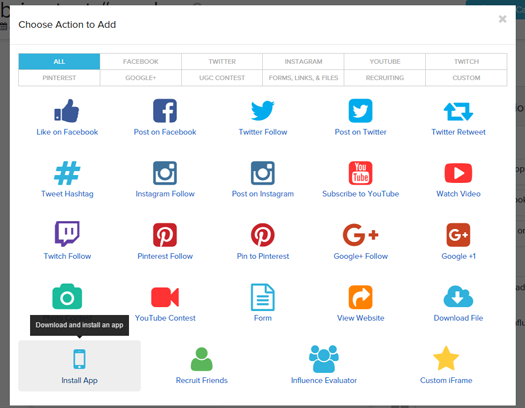
Configure the Install App Action
The details you will be able to edit include the name of the action displayed in your campaign, the number of points or entries the action is worth, instructions for downloading the app and fields where you will be able to input the URL for the apps location from the mobile app store. When someone from your audience performs the action from a mobile device they will be taken directly to the app’s location within the appropriate app store.
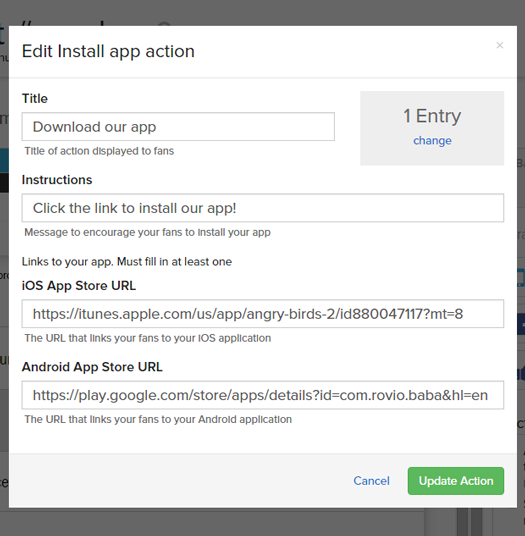
A live version of the audience facing campaign can be seen below.
Comments
0 comments
Please sign in to leave a comment.