The “File Upload” option allows user created content to be submitted to a campaign through the “Form” action in any Action for Points, Action for Entries and the Influencer Evaluator form. When the “File Upload” form field is selected a separate text field will allow appear, allowing you to set the specific file type your campaign will accept. For a file to be accepted the correct file extension is required to be entered into this field, some common file types are:
- Video: .mp4, .mov, .avi and .wmv
- Audio: .wav, .mp3 and .wma
- Document: .csv, .pdf and .doc
If your campaign requires different file types than the ones listed above, Sideqik will support them. These are just examples and not representative of an inclusive list.
The locations associated with the “File Upload” action are:
How to Use in Influencer Evaluator
Adding the “File Upload” action to the Influence Evaluator will allow user generated content to be a part of the Influencer recruitment process. This can be Video Testimonials, Event Actions or any action which you would like to include as a requirement for becoming an influencer for your brand. The importance of vetting Influencers at this stage is to ensure the familiarity with your brand and as an additional vetting process when selecting which Influencers are the best fit with your brand.
To add the “File Upload” option to the Influencer Evaluator, begin by selecting Evaluator located under Account settings. Select the “Add Field” button, located at the bottom of the Influencer Evaluator form field options and select the “File Upload” option in the pop up window. To change set the type of files to be accepted through the File Upload action in the Influencer Evaluator, enter the file extensions separated by a comma in the text field under “Files extensions to accept:”, an example of a file upload file extension list for video files is “mp4,mov,avi,wmv”. To make the file upload a required field, select the checkbox located to the right of the form field.

How to use in Campaigns
The “File Upload” option is able to be added to an Actions for Points, Actions for Entries or a Form Campaign. Including the “File Upload” action in your campaign can be used for unique user created content, such as your audience performing a specific campaign action or videos or files which will benefit your campaign the most. If added as action into an Actions for Entries or Actions for Points campaign, a set number of points or entries are able to be attached to the File Upload action and follows the same functionality of a regular “Form” action.
To add the “File Upload” option to a Campaign, click the "Add Actions" button, located in the top right corner of the Actions window, opens a pop-up window to add new actions to your campaign. Select the "Form" action and a pop-up window will allow you to edit the title of the action, instructions for the action, custom fields to be included in the form and the number of entries the action is worth. To include the “File Upload” action, select the “Add Field” button and then select “File Upload.” This will allow you to enter the title for the Form Field, which will be how the action is displayed within your campaign, and the types of file extensions which will be accepted through the action. Selecting the checkbox located to the right of the title of the Form Field will allow you to make the field a required field.
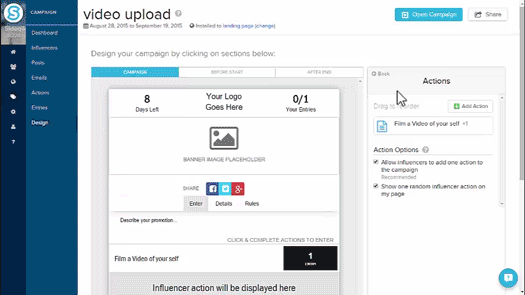
Viewing and Download uploaded videos and files
To view the videos and submissions for your campaign, select the Actions tab from the Campaign sidebar. From the Actions tab, you will see an overview of the actions which are included in your campaign. By selecting the form action that includes your Upload File action you will be able to see everyone in your audience who has uploaded a file. Select which entry you want to see will open a separate pop up where the uploaded files can be viewed and downloaded.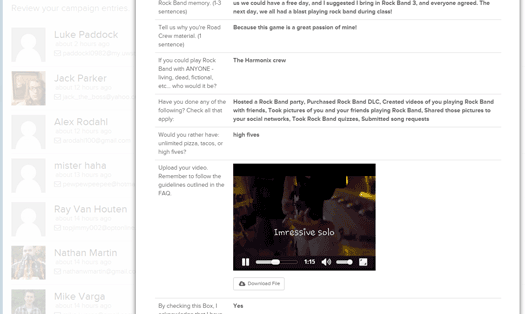
Comments
0 comments
Please sign in to leave a comment.