 Photo Contest
Photo Contest
The "Photo Contest" action allows your fans to earn a entry into your campaign by uploading a photo to your campaign. By adding this action to your campaign a new tab labeled "Photos" will be added under your campaign's banner image and will be a complete library of all of the photos upload throughout the lifetime of the campaign. When selecting the "Photo Contest" action a pop-up window will allow you to edit the title of the action, instructions to upload a photo, instructions to share a photo, default share text that is displayed when a photo is shared and the number of entries the action is worth. When a photo is shared a link back to the promotion will automatically be attached.
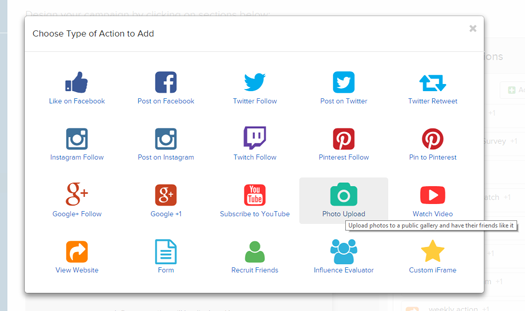
The “Photo Contest” action is a great method for collecting user generated content from your audience. To encourage your audience to upload their own photos, it is suggested that you upload some sample photos of your own as well, a mix of both good and bad quality photos is suggested. The reason for this is to give some direction to your audience on the type of photos they should be uploading and your audience will be more likely to participate if they are not the first to do so. It can be very intimidating for your audience to be the first one to upload an image of themselves for a contest, by uploading images before more hesitant members of your audience enter your campaign you are able to pre-emptively remove that barrier.
- Best Practices
- Voting
- Share
- Delete
- Uploader Detail
- Vote Detail
- Privacy
- Unique Photo Contest Merge Tag
Best Practices
Pre-Seed Entries -
No one likes to be the first to enter, provide examples of type of entries you are looking for, have your team have them enter their photos them selves.
Create Addition Posts with Submissions -
By attaching uploaded photos to scheduled posts you are able to notify your audience about the top or selected entries within your campaign. This feature can also be used to provide ideas to your audience who have not yet entered your campaign.
Share winners with you Audience
After your campaign has ended, you are able to use the share option to attach the top photos to social posts and conveniently inform your audience about the results of your campaign.
Voting
What the Audience Sees

When a photo is uploaded through the “Photo Contest” action, the photo will automatically be added to a gallery located under the “Vote” tab of your campaign. Here your audience will be able to see every photo uploaded through your campaign and easily vote for an individual photo. The photos with the most votes will appear at the top and the list will continue to be updated as long as the campaign is live.
Hide Vote Count
For some contests it is suggested to hide the number of votes each photo receives. To do this put
.votes-wrapper { display: none;}in the CSS for your campaign. This will hide the vote number from your audience view.
What You See

From within the platform you are able to:
- Share a Facebook or Twitter
- Attach a selected photo to a post by sending it to your Media Library
- Delete uploaded photos
- See the number of votes for each individual photo
- See full detailed information on who uploaded each photo
- See detailed information ( Name, E-mail, IP address, date & time of vote ) for each individual photo
Share

By selecting the “Share” button, located in the top left corner of the selected photo, a drop down menu will appear with the options to share the selected photo over Facebook, Twitter or send the photo to your Media Library.
By Selecting to share the photo over Facebook or Twitter a separate pop up will appear allowing you to edit the post promoting the photo and your campaign. By selecting to send the photo to your Media Library you will be able to attach the selected photo to individual posts through the Sideqik platform.
Delete
By selecting the “Delete” button, located in the top right corner of the selected photo, you will be able to permanently delete a photo from your campaign. This can be used to delete photos uploaded to your campaign which have violated the rules of your campaign.
Uploader Detail

By selecting the name, located in the bottom left corner of the uploaded photo, you will be able to see the detailed information about that particular member of your audience. Here you will see their photo, e-mail address, social accounts and actions taken in this campaign as well as any other of your campaigns they may have entered.
Vote Details

By selected the vote details, the heart and number icon located in the bottom right corner of the uploaded photo, a pop up window will display the Name, E-mail, IP address and date & time of vote for each individual vote cast for that individual photo. This allow you to monitor the photo contest for your campaign and ensure that your growth is genuine.
Privacy
Be sure to explain where the user content will live, for privacy reasons, or they may not be willing to share. Be sure to include disclaimers in the campaign as well.
Unique Photo Contest Merge Tag

The following code is a unique merge tag which you are able to place into the Entry e-mail for your Photo Contest Campaign. When editing the "Entry" email for your campaign, select the HTML editor from the toolbar. Copy and Paste the below code into the email message:
{% if photo_url %}
{{photo_img_tag}}
<p>Share your photo with friends and encourage them to vote:<br/>
<strong>{{photo_link}}</strong>
</p>
{% endif %}Those who upload a photo will automatically have their photo, photo url and photo link attached to an email which they can easily share. If they do not upload a photo, they will receive the text outside of the
{% if photo_url %}
{% endif %}The email which your audience will receive when they upload a photo will look like the following:

The email is designed to allow your audience to have a copy of the photo which they uploaded for their own records as well the unique link for their photo which they are able to share across their own social media channels and drive traffic directly to your campaign.
Comments
0 comments
Please sign in to leave a comment.