The three ways to distribute Unique Codes in a campaign are:
- Email notifications
- Emails sent to selected entries
- As a reward in an Action for Points campaign. Selecting the “Unique Code” merge tag will insert {{CODE}} into the text field and automatically draw from the unique codes you have entered to be used.
Some examples for the type of Unique Code to include in your next promotion can be: Coupon Code, Beta Keys or Promotional Codes for a specific product or service.
How you distribute your unique code should be determined by the type and value assigned to it. If you want everyone who participates in the campaign to receive a code, the most effective practice would be to include the unique code in email notifications or as a reward in an Actions for Points campaign. If you want the unique code to be distributed to a limited number of participants, the most effective practice would be to include the unique code in the email sent to winners of your campaign.
Email Notifications
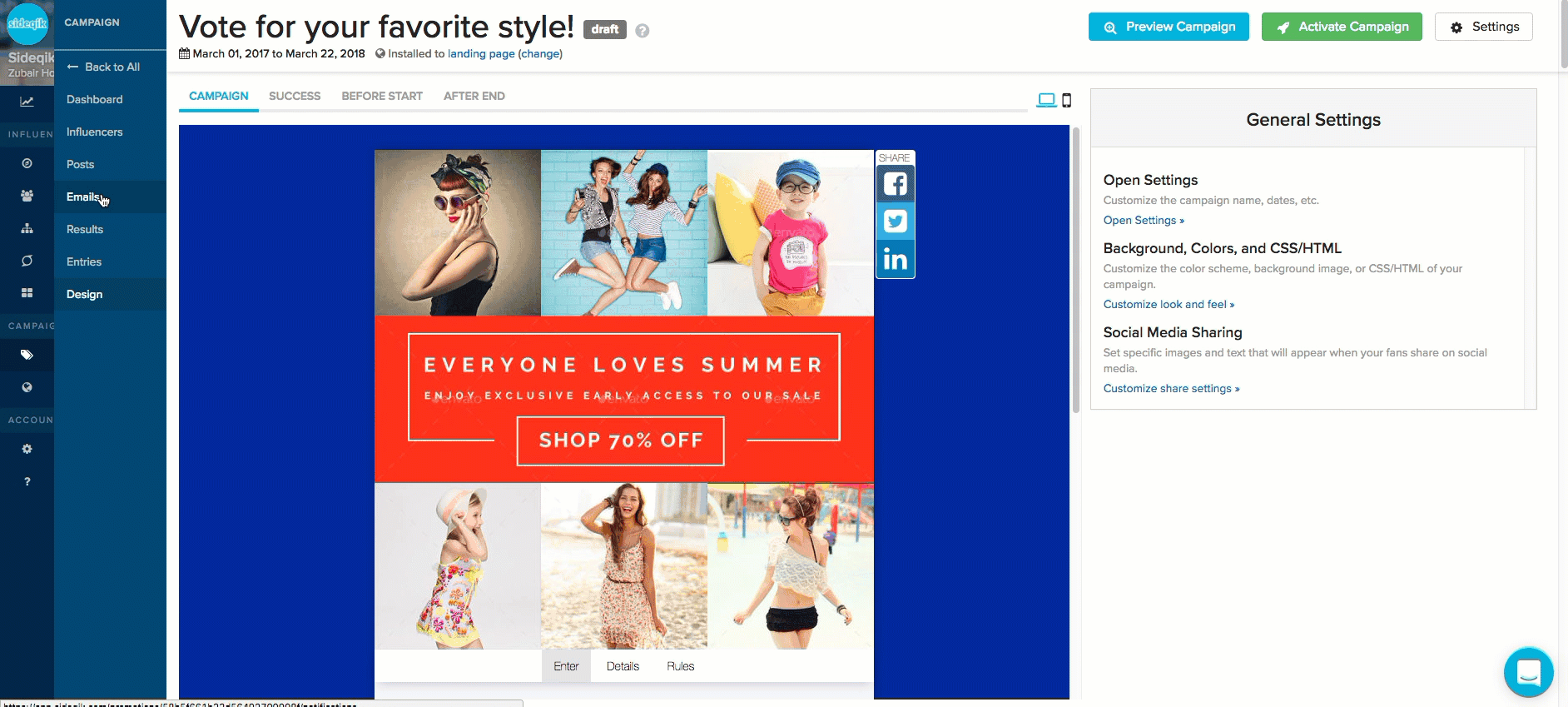
Attaching the unique code to the notification email will distribute the code by email to anyone who participates in your campaign. To enable unique codes to be distributed by email notifications, select the checkbox for “Attach unique code to every email” in the right column under Email Options. A button will appear below the checkbox labeled “Manage Codes.” When selected, a separate pop-up window will allow you to add, edit or delete your unique codes. To separate multiple codes, enter one code per line or separate each code with a comma.
Once you have finished inputting your unique code or codes, select the green button labeled “Save Codes.” To ensure that the codes are attached to your emails, use the merge tag “Unique Code” to attach {{CODE}} into your emails. This will draw from your collective coupon code pool.
Email Winners
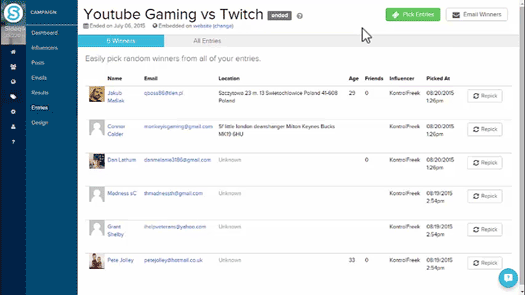
Distributing unique codes to selected winners through email allows you to control the number of codes given to participants. If you have a small number of unique codes or high valued codes this would be the preferred method for distribution. In the entries section of your campaign dashboard, select the “Email Winners” button in the top right corner of your screen. This will open a separate pop-up where you will be able to edit the email which will go out to the winners from your campaign. To enable unique codes, select the checkbox for “Pick a unique code for every winner” located below the message text box. A button will appear below the checkbox labeled “Manage Codes.” When selected, a separate pop-up window will allow you to add, edit or delete your unique codes. To separate multiple codes, enter one code per line or separate each code with a comma.
Once you have finished inputting your codes, select the green button labeled “Save Codes.” To ensure that the codes are attached to your emails, use the merge tag “Unique Code” to attach {{CODE}} into your emails. This will draw from your collective coupon code pool and show a unique code to each fan who receives an email for participating in your campaign.
Reward in Actions for Points campaign
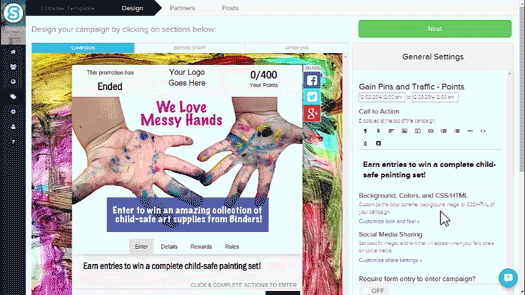
Attaching a unique code to an Actions for Points campaign will allow your fans to collect the code as a reward for completing actions in your campaign. To add a unique code as a reward, go to the “Rewards” section of your campaign and select the “Add Reward” button.
In the “Add Reward” pop up menu, scroll down to the “When fans claim this reward... “ section and from the dropdown menu select “Give Unique Code” as a reward option. A button will appear below the checkbox labeled “Manage Codes.” When selected, a separate pop-up window will allow you to add, edit or delete your unique codes. To separate multiple codes, enter one code per line or separate each code with a comma.
Once you have finished inputting your codes, select the green button labeled “Save Codes.” To ensure that the codes are attached to your reward, use the merge tag “Unique Code” to attach {{CODE}} into text which will be displayed when the reward is claimed. This will draw from your collective coupon code pool and show a unique code to each fan who completes the action.
Comments
0 comments
Please sign in to leave a comment.