Google Analytics | Facebook | Twitter | Adwords Retargeting
Retargeting, or remarketing, makes it possible to reach existing customers that may not have completed an action the first time around. In other words think of it as an ad that gives a little nudge to say "Hey remember all the cool stuff you saw on our site, why not come take another look?" It's also the perfect way to keep your current customers engaged. With Sideqik, you are able to integrate your various social channels into your Sideqik landing page.
You are able to access your Integration tab by selecting Account in the sidebar.
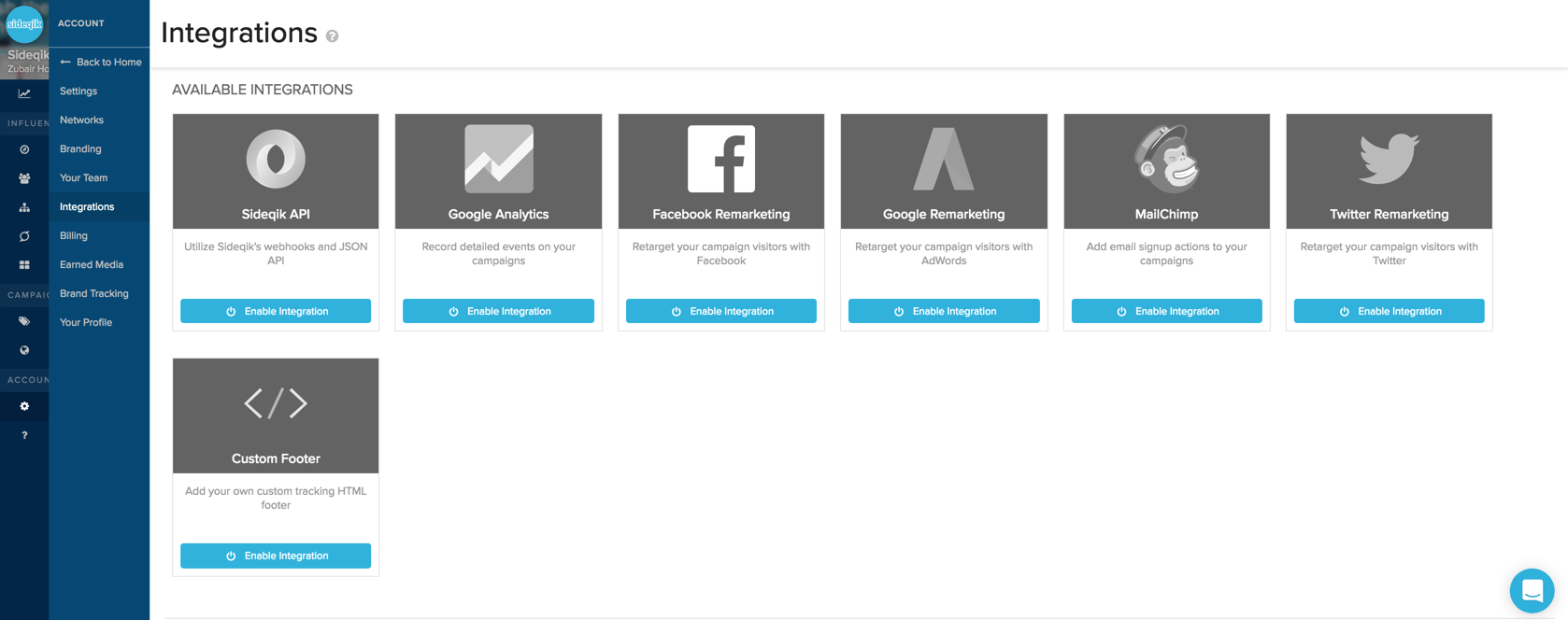
Sideqik offers you the ability to pixel all campaign visitors to re-market not just your visitors, but the visitors of your partner's Sideqik stations as well. Below we have some links to help you create remarketing pixels:
Create a remarketing pixel for Facebook
How to set up remarketing on Facebook video
Create a remarketing tag for Twitter
Whenever someone visits a campaign they are able to be re-targeted for an ad you run across one of your available social channels as long as you have activated the integration. Each social network offers plenty of documentation on where to find your specific social channel.
For Google Analytics:
- Sign in to your Analytics account
- Select the Admin tab
- Select an account from the drop-down menu in the ACCOUNT column.
- Select a property from the drop-down menu in the PROPERTY column
- Under PROPERTY, click Tracking Info > Tracking Code.
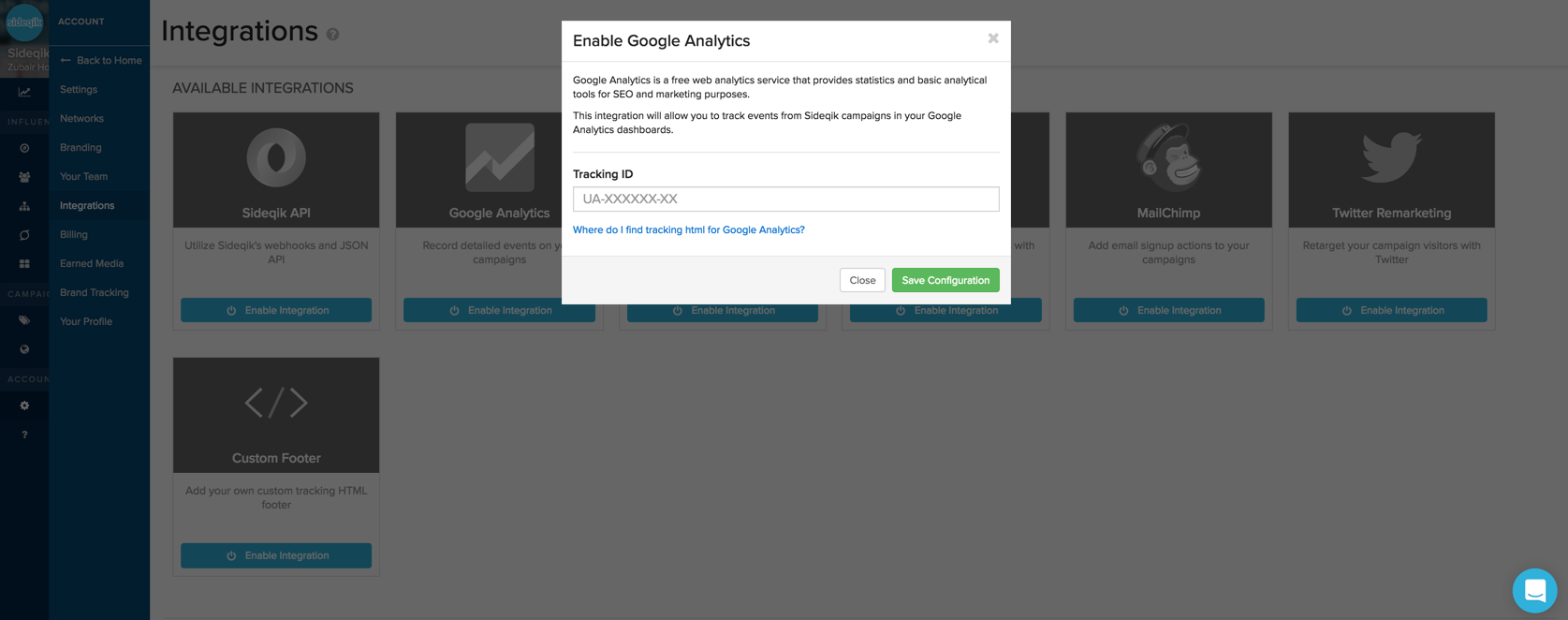
For Facebook:
- Once an audience has been set up (see Facebook video) get the pixeling information
- Navigate to Ads Manager
- Enter Audience
- Select See Pixel from actions drop down
- Copy the entire pixeling code that is shown
- Take the copied code to Account Settings in Sideqik and paste into Tracking HTML box
- Click the green "Save Configuration" button
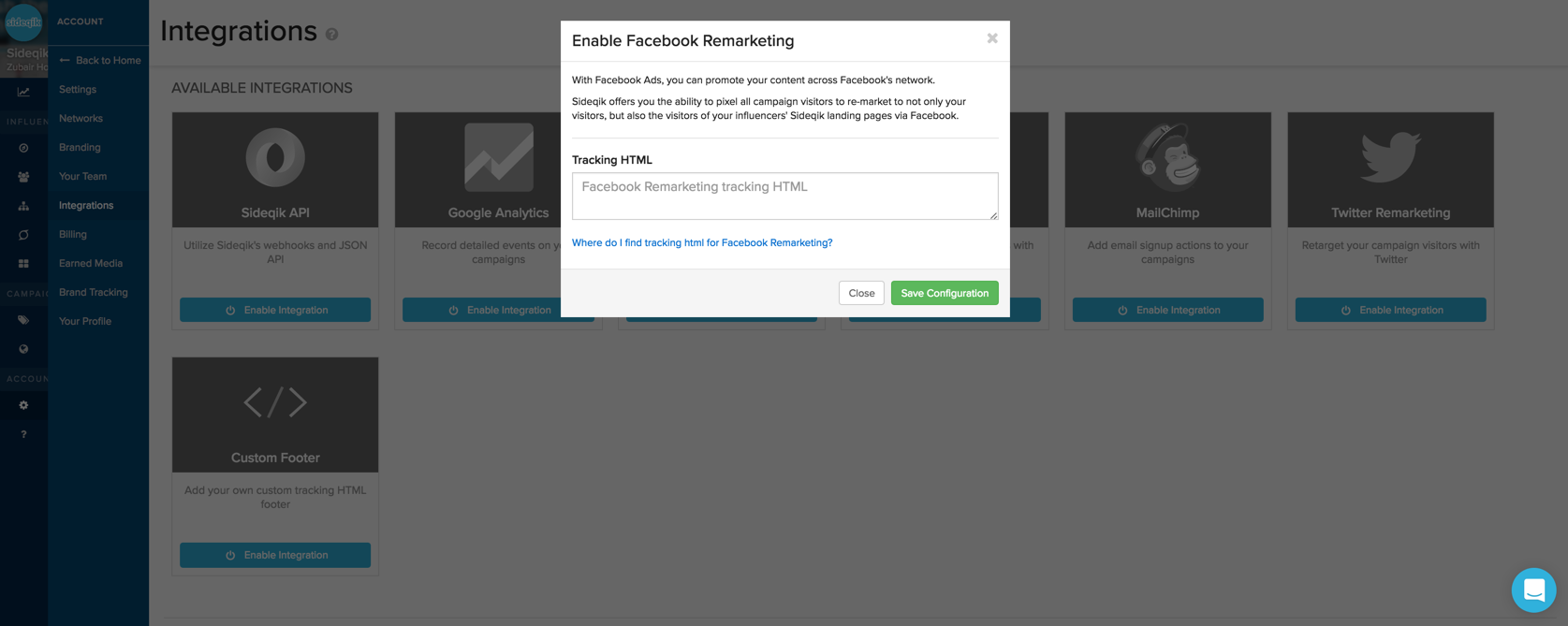
For Twitter:
- Once you have created a Twitter Tag (see Twitter link) copy the snippet of tag code
- Copy the entire tag code that is shown
- Take the copied code to Account Settings in Sideqik and paste into Tracking HTML box
- Click the green "Save Configuration" button
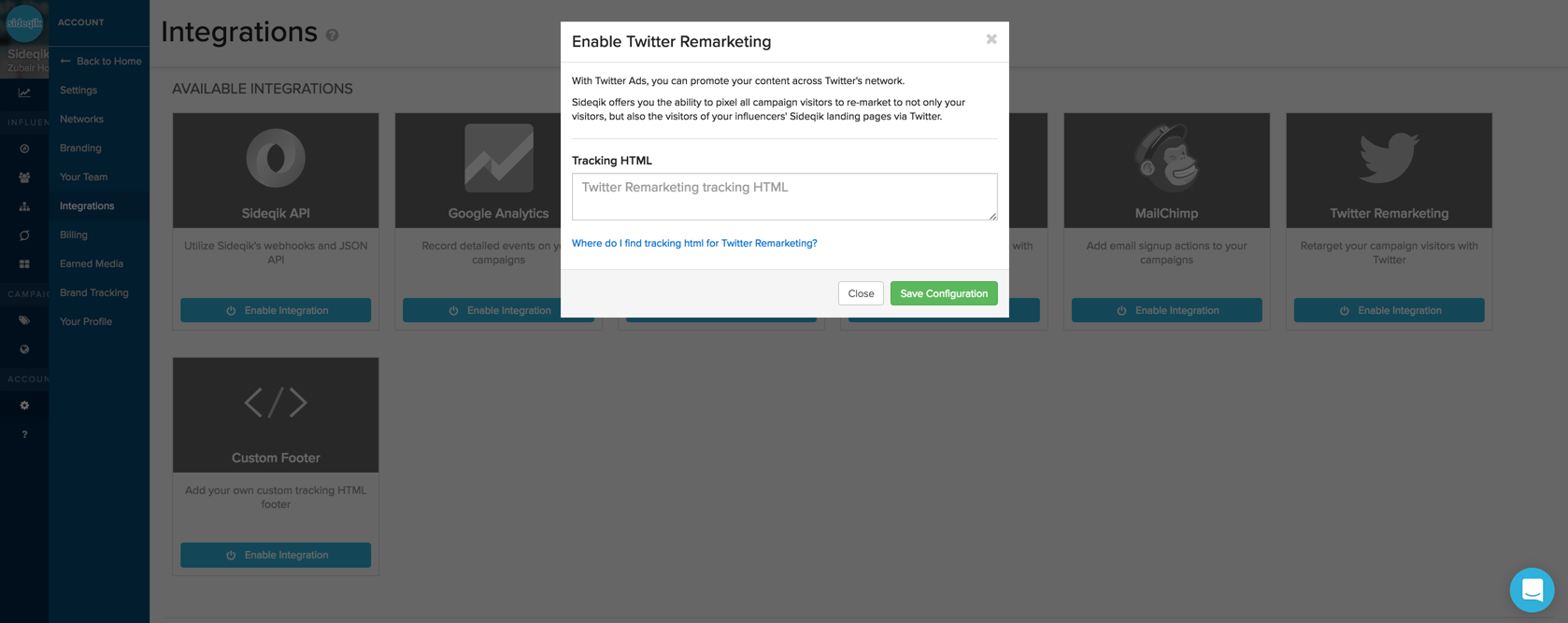
For Adwords Re-marketing:
- Sign in to AdWords
- Click Shared library.
- Under "Audiences," click View.
- Locate the "Remarketing tag" box in the top right
- Click Tag details
- Click Setup
- Click View AdWords tag for websites
- Select and copy the remarketing tag code.
- Place the code into the text box for the Sideqik integration
- Click the green "Save Configuration" button
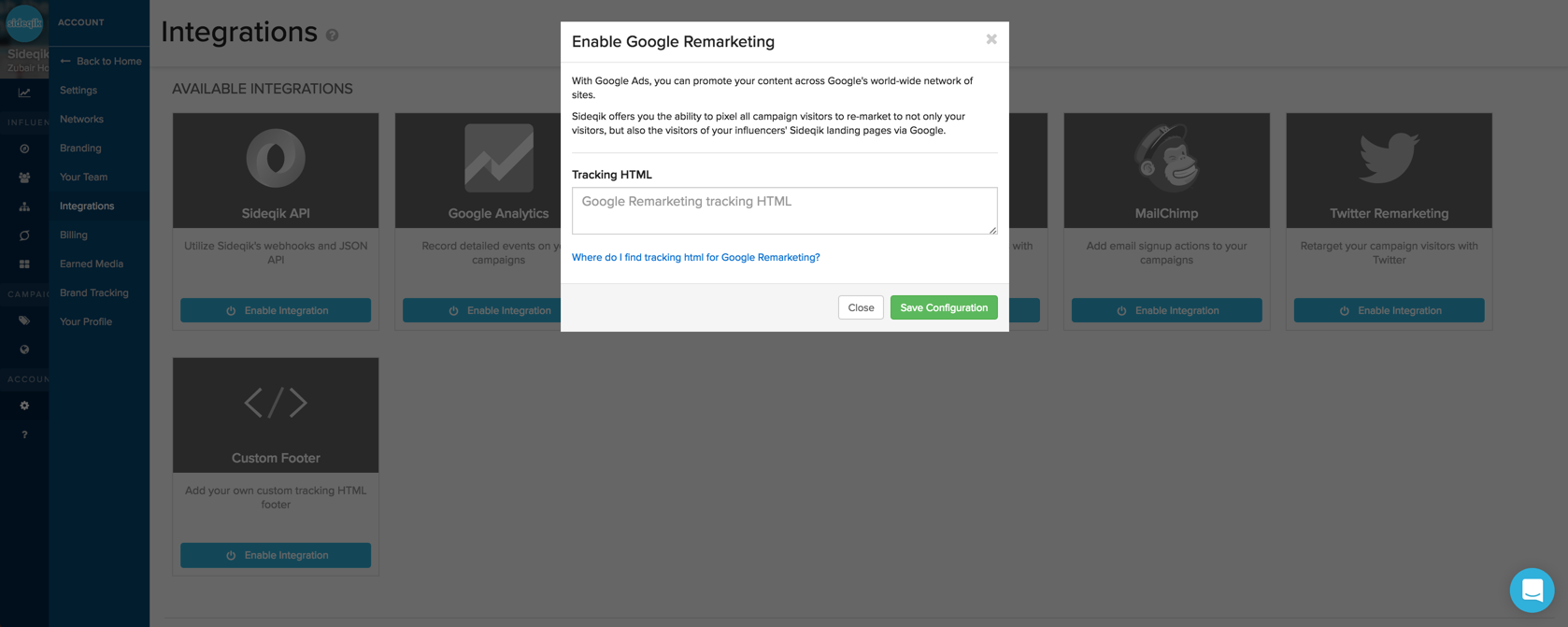
Retargeting is a great way to recover potential/existing customers if they left your site without leaving any information. With retargeting in place you can now reach them through emails or ads on other sites. Your brand name will start to be everywhere they look which will remind them all the cool stuff your brand has to offer.
Comments
0 comments
Please sign in to leave a comment.