Some best practices for viral growth of your campaign include Optimizing Sharing Capabilities , Driving more brand engagement after entering campaign and Increasing Traffic to Site with Smart Posts . These will ensure that your campaign remains engaging and shareable without being overwhelming. Your brand image is already attached to each campaign, the purpose of viral growth in a campaign is to educate them on why your brand matters and to make them feel a part of the culture you are creating. The features covered below are:
Customize Sharing
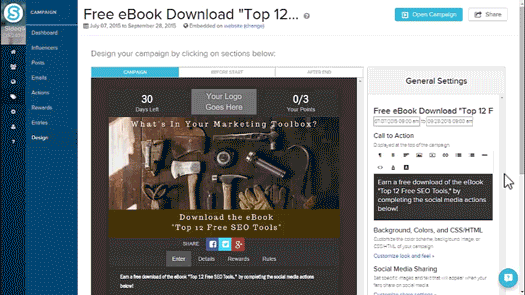
The customize share settings link under social media sharing will allow you to control the image and text associated with your promotion when shared across Facebook, Twitter and Google+. By default these will be your promotion's title, banner image and call to action. A link to your promotion is automatically attached to every social post.
The "Share" post title, post content and post image are the unique settings for Facebook and Google+. By changing these fields you will be able to control how your promotion shows up when a fan chooses to share your promotion using the Facebook social button below your banner image. The Twitter share is limited to text and by default is your call to action. In order to optimize the click through back to your campaign include content or calls to action that will resonate if your fans share it with their audience.
Activate Email Alert
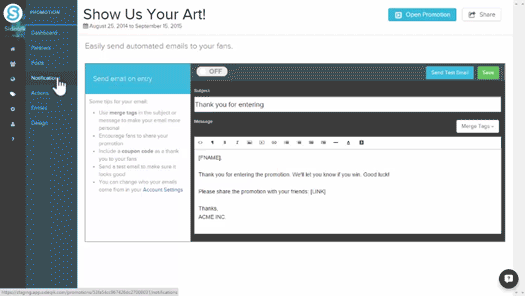
"Notifications" are personalized emails sent to your fans automatically when they perform any action for your promotion. You can customize these freely and insert "merge tags" which will automatically personalize each message for each recipient. The information is gathered from their social media accounts which they use to participate in the promotion.
Turn notifications "ON"
By default, the notifications option is set to "off." By setting the notifications to "on" Sideqik will automatically send each participant a personalized thank you email with options for your fans to easily share your campaign and interact with your brand after they entered campaign.
Merge Tags
The drop down "Merge Tags" menu gives you the option to personalize each email with a unique field which is filled in from the recipient's social account. You can include the merge tags in both the subject and message. The different fields available are:
- First Name
- Last Name
- Full Name
- Email Address
- Promotion Link
- Coupon Code
- Affiliate Code
Send a Test Email
The blue "Send Test Email" button allows you to send the email to one or multiple email addresses to make sure that your merge tags are set up correctly. To send the test email to multiple addresses separate each email by a comma.
Email Sender
You can change who your email is sent from through the Account Settings. There is a link to the Account Settings page included on this page in the text box on the left.
Include a Unique Coupon Code
Read detailed article how to use here

80 / 20 Influencer Posts
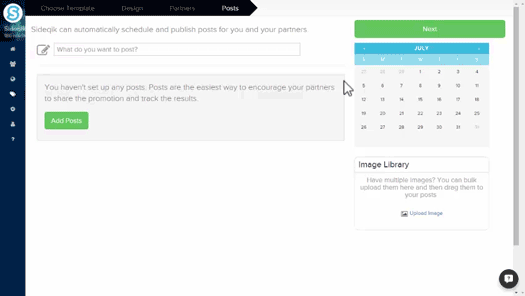
When writing social posts for your campaign keep 80% of posts focused on increasing engagement with your audience and starting conversation while the remaining 20% of posts focused on discussing your brand and current campaign. By splitting posts in this manner, fans will not be overwhelmed by your brand and instead be actively engaged throughout the duration of your campaign. This will ensure that your audience will return for future campaigns and not be actively turned away or ignore your brand or your influencers.
Comments
0 comments
Please sign in to leave a comment.